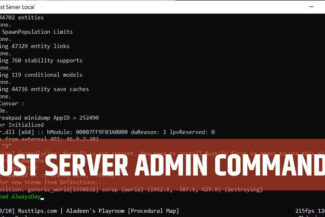Rust HDRP branch is live! This guide will cover the ways to test it today.
We have a full guide on how to setup your own “vanilla” style server here. Nearly all steps are identical, and you only need to make a small change in the batch file.
We will cover all the steps on how to enable HDRP here.
1. Get Rust Staging Branch on Steam
Just right-click on “Rust – Staging Branch” on Steam, select “Properties“, select “Betas” on left side and choose “aux01 – backport“.
Rust will automatically download the required update for the game and just wait untill it’s finished. Let’s move on and get the server files.
If you already have a server you can use (you can duplicate your existing server and rename it HDRP), jump to step 4 – creating the batch file.
2. Installing SteamCMD
SteamCMD is the command central of Steam related files and the heart of installing and updating the Rust server.
- Create a folder for SteamCMD to be installed, preferably on a internal SSD.
Example:c:\steamcmd - Create another folder for the server.
Example:c:\rustserver - Download SteamCMD for Windows
- Extract the files – with 7-zip, WinRAR or whatever you use – to the steamcmd folder you made in the first step.
- Start the
steamcmd.exefile.
When you execute steamcmd.exe, it will download, install and update itself to the lasest version of SteamCMD.
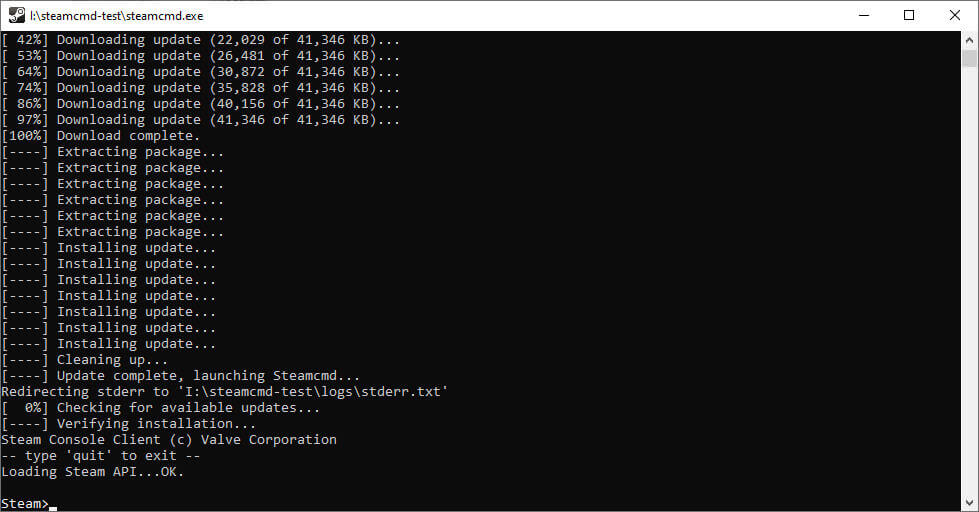
As seen above the installer will run automatically and it takes a minute or two depending on your bandwidth.
3. Installing your Rust Dedicated Server
Run some commands at the Steam>_ prompt to start downloading the necessary files for the server. Do not copy all and paste, but one line at the time.
login anonymous
force_install_dir "c:\rustserver"
app_update 258550
quit
This is the normal installation of vanilla type server. You will need the this version first before you configure your batch file, stay with me.
4. Create a batch file to start the server
You will need to create a small batch file in order to get the server to run. Open your favorite text editor – Notepad, Notepad++, Brackets, or whatever you like – and create a file called something like start-server.bat. You can choose your own name of the file, don’t stick to my habits of bad names.
5. Configure the batch file to HDRP
If you installed your SteamCMD and/or Rust server folder differently than above, please make changes to the commands below to fit your installation folder.
Basic example:
echo off
:start
c:\steamcmd\steamcmd.exe +login anonymous +force_install_dir c:\rustserver_hdrp\ +app_update 258550 -beta aux01 +quit
RustDedicated.exe -batchmode +server.port 28015 +server.level "Procedural Map" +server.seed 1234 +server.worldsize 4000 +server.maxplayers 10 +server.hostname "NAME OF YOUR SERVER" +server.description "THIS IS THE DESCRIPTION OF THE SERVER" +server.url "https://rusttips.com" +server.headerimage "https://rusttips.com/sources/images/rust-server-img.jpg" +server.identity "server1" +rcon.port 28016 +rcon.password letmein +rcon.web 1
goto start
You need to make your own changes from this example.
-beta aux01
This is the most essential part and tells Steam to download the current beta version of Rust HDRP server files.
+server.port 28015
Default port that server use. Recommend to not change, but in some cases you can change.
+server.seed 1234
You can change this seed to something you like. Check this site out for different seeds for your map
+server.maxplayers 10
Pretty much self explanatory. Sets the maximum of players on the server. You may increase or decrease.
+server.worldsize 4000
This is the size of the map. Increase the number to make it bigger or decrease to make it smaller.
+server.hostname "NAME OF YOUR SERVER"
Change the text in the brackets to your own server name.
+server.description "THIS IS THE DESCRIPTION OF THE SERVER"
Change the text in the brackets to something better.
+server.url "https://rusttips.com"
Got a website for your server maybe? Set your own url in here.
+server.headerimage "https://rusttips.com/sources/images/rust-server-img.jpg"
This image will show on the server list in Rust. Change it to fit your server best. You’ll need to use an JPG of 512×256 pixels.
+rcon.password letmein
Change this password. Really. It’s not safe at all. Do not use spaces or special characters either.
goto start
This tells the server to restart automatically after you shut it down. You may remove this line if you like.
6. Finally connect to your server in Rust
Remember to start the start-server.bat file once you have changed everything above. Open Rust – Staging Branch, press F1 in-game and type in the following command:
client.connect localhost:28015
If you changed the +server.port earlier, you need to replace 28015 with your port, but I assume you listened to me and didn’t change it.
7. Giving yourself some admin powers
Once you are logged in to the server you need to give yourself some godlike powers. The way to do so is by using ownerid command in the console. You also need the SteamID number for your account. Your ID will display in the console once you log into the server.
Example:
ownerid 12345678901234567 "Admiral General Aladeen"
Have fun on your Rust HDRP server!
Tip: You can find many useful commands from our Rust Server Admin Commands guide